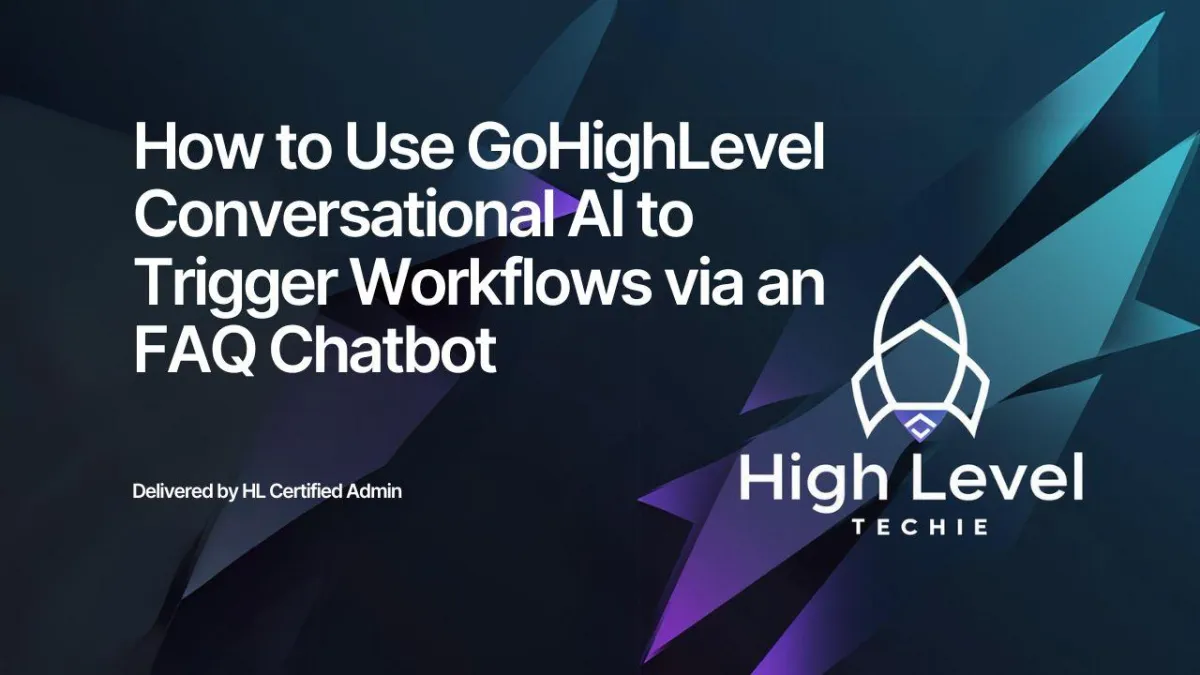
How to Use GoHighLevel Conversational AI to Trigger Workflows via an FAQ Chatbot
Introduction
GoHighLevel’s Conversational AI is a powerful tool for automating customer interactions. By integrating trigger links into your FAQ chatbot, you can capture customer details, provide dynamic responses, and trigger automated workflows seamlessly. This guide will walk you through setting up a Conversational AI chatbot that collects customer details and activates workflows using trigger links.
Why Use Trigger Links in Your FAQ Chatbot?
Trigger links are clickable URLs that can activate specific workflows when accessed. Integrating them into your chatbot offers several benefits:
Automation: Seamlessly add contacts to workflows without manual intervention.
Personalization: Tailor responses based on customer actions.
Efficiency: Reduce the need for human input by automating routine tasks.
Step-by-Step Guide to Setting Up Trigger Links in Conversational AI
1. Configure Your Chatbot in GoHighLevel
Access Conversational AI:
Navigate to Settings > Conversational AI in your GoHighLevel dashboard.
Choose the bot type (e.g., FAQ Bot) you want to configure.
Edit the Prompt:
Customize the chatbot’s responses to include specific prompts for customer details and trigger links.
Example Prompt:
“To deliver the offer details, we need your full name and email address. Without these details, we cannot proceed.”
2. Capture Customer Details
Request Customer Information:
Add steps in the prompt to collect essential details like name and email address.
Ensure the chatbot clearly explains why these details are required (e.g., for automation).
Validate Inputs:
Use GoHighLevel’s conditions to verify that both name and email fields are populated before proceeding.
If the user declines to provide details, the bot can respond politely:
“Unfortunately, we cannot proceed without your details. Please let us know if you change your mind!”
3. Integrate Trigger Links
What Are Trigger Links?
Trigger links are custom URLs in GoHighLevel that activate specific workflows when clicked.
Add Trigger Links to the Bot’s Response:
Include the trigger link in the chatbot’s final response after validating customer details.
Example:
“Here is your offer link: [Trigger Link]. Click to view the details!”
Set Up the Trigger Link in GoHighLevel:
Go to Settings > Trigger Links and create a new trigger link.
Assign the link to a specific workflow for automation.
4. Build the Workflow for Trigger Link Actions
Create the Workflow:
Go to Automations > Workflows and create a new workflow.
Set the trigger to Trigger Link Clicked.
Define Actions in the Workflow:
Send a follow-up email with additional details.
Notify the sales team of the new lead.
Add the contact to a pipeline or tag them for segmentation.
Test the Workflow:
Simulate a chatbot interaction, click the trigger link, and ensure the workflow activates as intended.
Example Use Case
Here’s a practical example of how this setup can work:
A customer visits your website and interacts with the FAQ chatbot.
The chatbot offers an exclusive deal but requests the customer’s name and email address.
After receiving the details, the bot provides a clickable offer link.
The customer clicks the link, triggering a workflow that:
Sends a follow-up email with the full offer.
Alerts the sales team of the customer’s interest.
Benefits of Using Trigger Links in Chatbots
Increased Automation: Minimize manual data handling by automating lead collection and follow-ups.
Enhanced Lead Tracking: Use trigger links to monitor customer engagement and actions.
Seamless Workflow Integration: Activate complex workflows with a single click.
Improved User Experience: Offer dynamic, responsive interactions tailored to user inputs.
Tips for Effective Implementation
Use Polite and Clear Prompts: Ensure the chatbot explains why details are required to build trust.
Test Thoroughly: Simulate various user inputs to ensure the chatbot and workflows function correctly.
Leverage Analytics: Monitor trigger link clicks to understand customer behavior and improve engagement.
Conclusion
Integrating trigger links into your GoHighLevel FAQ chatbot unlocks endless automation possibilities. By capturing customer details and activating workflows based on user actions, you can streamline operations and enhance customer interactions.
If you have questions or need assistance with setup, feel free to reach out. Start building smarter, more responsive chatbots today!