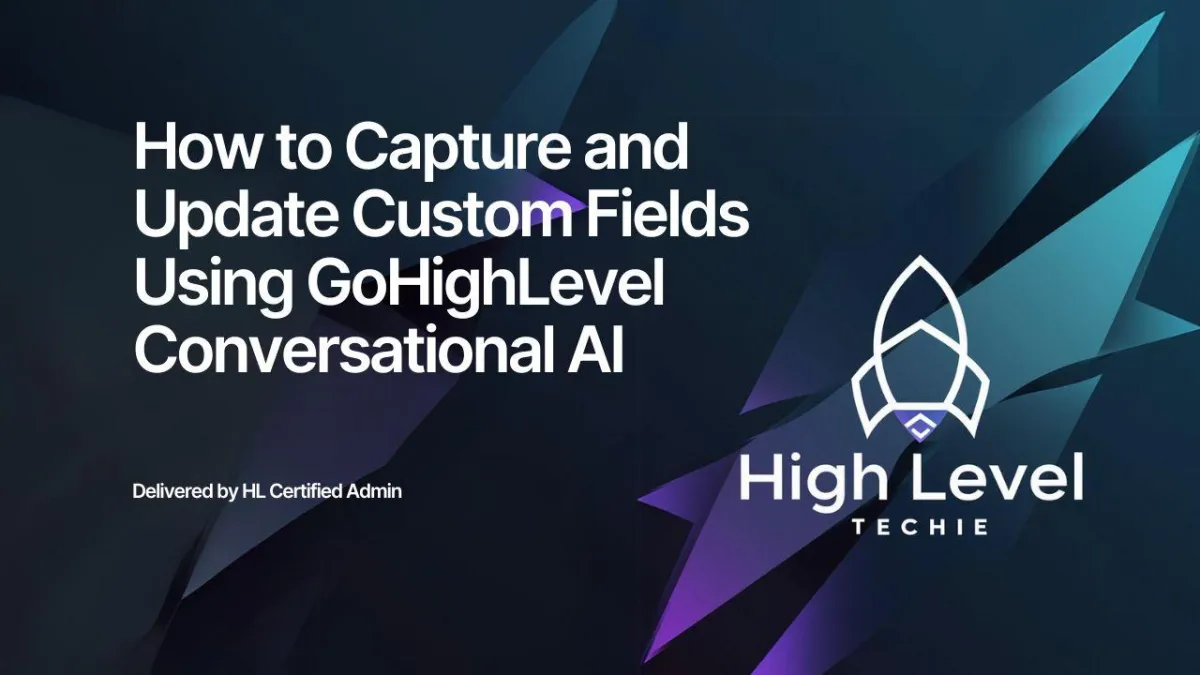
How to Capture and Update Custom Fields Using GoHighLevel Conversational AI
Introduction
GoHighLevel’s Conversational AI can revolutionize your customer interactions by capturing essential data during live chats and updating custom fields dynamically. This guide explores a flexible framework to capture and update nearly any data field—including names, addresses, and more—using GoHighLevel workflows, GPT actions, and conditions.
Why Use Conversational AI for Custom Fields?
Automating data capture during live conversations improves efficiency and accuracy. Benefits include:
Streamlined customer interactions by capturing essential data in real time.
Reduced manual input, saving time and minimizing errors.
Improved customer experience through personalized follow-ups.
Step-by-Step Guide to Building the Framework
1. Trigger the Automation on Customer Reply
Trigger: Start the automation whenever a customer sends a message via live chat.
This ensures the workflow begins as soon as customer interaction occurs.
2. Add a Counter to Manage GPT Action Usage
Use a Math Operation step as a counter to track how often GPT actions are triggered.
Why This is Important: GPT actions are premium features with associated costs. Limiting their usage to every 5 messages optimizes efficiency and reduces costs.
3. Apply Conditions to Check the Target Field
Add a condition to check if the custom field (e.g., full address) is empty.
Example: “If the full address is empty, proceed to the next step.”
If the field is already populated, skip further steps to save resources.
4. Combine Incoming Messages
Use a Custom Field to store all messages in the conversation:
Combine the new message with previous messages in the custom field (e.g., “Contact Message”).
This ensures you have the full conversation context for accurate data extraction.
5. Extract Data Using GPT Actions
First GPT Action: Extract the Target Data
Prompt Example:
“Look at the conversation and check if the customer mentioned their address. If yes, generate a response containing only the address.”
Use the combined conversation stored in the custom field as input.
6. Reset the Counter
Reset the Math Operation counter after running the first GPT action.
This prepares the system for the next iteration.
Second GPT Action: Validate the Data
Validate the extracted data to ensure it matches the desired format.
Prompt Example:
“Could this response be an address? Respond with ‘Yes’ or ‘No.’”
This step adds a layer of accuracy before updating the custom field.
7. Update the Custom Field
Use the validation step output to decide whether to update the custom field:
If the second GPT action response contains “Yes,” proceed to update.
Update the target custom field (e.g., “Street Address”) with the validated response from the first GPT action.
Recap of the Framework
Trigger the Workflow: Initiates on customer reply.
Use a Counter: Limits GPT action execution to every 5 triggers.
Check the Target Field: Verifies if the field (e.g., address) is empty.
Combine Messages: Consolidates all customer messages in a custom field.
Run GPT Actions: Extracts and validates data before updating fields.
Update the Custom Field: Dynamically fills the target field with validated data.
Applications of This Framework
This flexible framework can be adapted to capture various data types, such as:
Name: Extract and validate customer names during chats.
Email Address: Ensure accurate email capture and validation.
Phone Numbers: Collect and store phone numbers in real-time.
Custom Requirements: Tailor prompts to extract specific details like order IDs, preferences, or feedback.
Benefits of Using This Framework
Cost-Effective: Limits premium GPT actions to reduce costs.
Accurate Data Collection: Validates inputs before updating fields.
Customizable: Adaptable for capturing a wide range of data types.
Enhanced Efficiency: Automates data capture and reduces manual work.
Conclusion
By implementing this framework, you can leverage GoHighLevel’s Conversational AI to capture and update custom fields dynamically and efficiently. Whether you’re managing customer addresses, names, or other critical data, this method ensures accuracy while optimizing resource usage.
If you have questions or need help setting up this framework, feel free to reach out. Start transforming your live chat interactions into seamless data capture opportunities today!